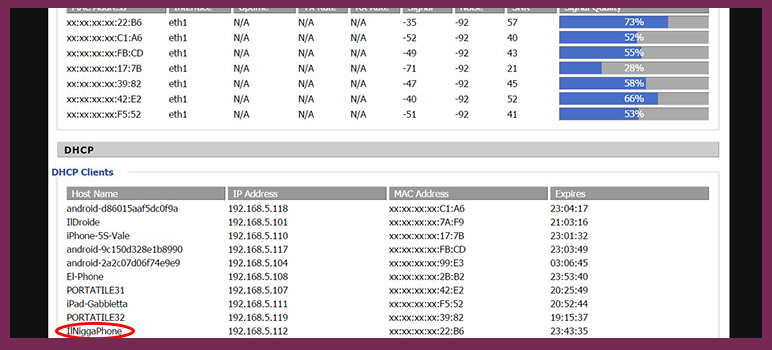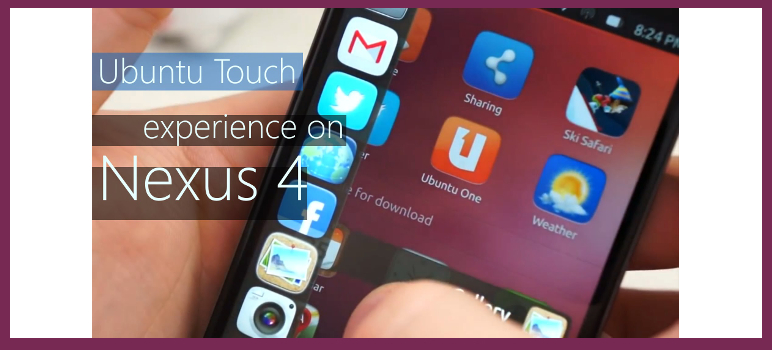Installazione di Ubuntu Touch
Come installlare Ubuntu Touch sul telefonino Android
Se volete installare Ubuntu Touch sul vostro telefono, vi consigliamo di leggere bene il sito ufficiale sulla lista dei telefoni compatibili.
Installate Ubuntu sul vostro Pc e quindi procuratevi l’immagine da caricare e collegate il telefonino.
A questo punto potete installare a vostro rischio la release di Ubuntu Touch… sappiate che siete pionieri…
Fai il backup dei dati se non lo hai fatto… il procedimento cancella tutto!
Procediamo e sblocchiamo il bootloader di Android
Collega il PC col telefonino tramite la presa USB.
Apri il terminale sul PC al quale hai collegato il telefono e digita il comando seguente:
adb reboot bootloader |
A questo punto il dispositivo si riavvia
Per sbloccare il bootloader, digitiamo sul terminale del PC il comando:
sudo fastboot oem unlock |
Ora apparirà: WARNING YES / NO
Col tasto volume seleziona YES
Premi il tasto spegnimento che serve per confermare
Ora fai il reboot digitando il comando:
fastboot reboot |
Completa questa fase di primo setup Android anche mettendo dati a caso… tanto verranno cancellati installando Ubuntu.
Spegni il telefono
Riavvia il dispositivo con il bootloader … Per farlo usa la sequenza di tasti da premere precisa del tuo telefono. (Per sapere la sequenza guarda la guida a fondo pagina)
Avviato il bootloader, installa Ubuntu Touch, con il comando:
ubuntu-device-flash --channel=devel --bootstrap |
Attendi fino a quando non ha terminato. Non dovrebbero servire altre azioni.
Alla fine viene creata una immagine recovery sul telefono che viene utilizzata per fare l’installazione “normale”.
Ed ecco installato Ubuntu Touch.
Per qualsiasi problemavai all guida di installazione del sito ufficiale di Ubuntu.
| Device | Keys |
|---|---|
| Nexus 6 shamu | Press and hold Volume Down, then press and hold Power |
| Nexus Player fugu | Press and hold Power |
| Nexus 9 volantis | Press and hold Volume Down, then press and hold Power |
| Nexus 5 (GSM/LTE) hammerhead | Press and hold both Volume Up and Volume Down, then press and hold Power |
| Nexus 7 (Wi-Fi) flo | Press and hold Volume Down, then press and hold Power |
| Nexus 7 (Mobile) deb | Press and hold Volume Down, then press and hold Power |
| Nexus 10 manta | Press and hold both Volume Up and Volume Down, then press and hold Power |
| Nexus 4 mako | Press and hold Volume Down, then press and hold Power |
| Nexus 7 (Wi-Fi) grouper | Press and hold Volume Down, then press and hold Power |
| Nexus 7 (Mobile) tilapia | Press and hold Volume Down, then press and hold Power |
| phantasm | Power the device, cover it with one hand after the LEDs light up and until they turn red |
| Galaxy Nexus (GSM/HSPA+) maguro | Press and hold both Volume Up and Volume Down, then press and hold Power |
| Galaxy Nexus (Verizon) toro | Press and hold both Volume Up and Volume Down, then press and hold Power |
| Galaxy Nexus (Experimental) toroplus | Press and hold both Volume Up and Volume Down, then press and hold Power |
| PandaBoard (Archived) panda | Press and hold Input, then press Power |
| Motorola Xoom (U.S. Wi-Fi) wingray | Press and hold Volume Down, then press and hold Power |
| Nexus S crespo | Press and hold Volume Up, then press and hold Power |
| Nexus S 4G crespo4g | Press and hold Volume Up, then press and hold Power |